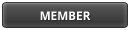here the screenshot
Veda2.0 Released!
|
SYNC and size of the FE window
|
|
19-11-2018, 02:35 PM
Hi,
Indeed no correlation with multi-monitors. Same VEDA on desktop multi-monitors and no problem. Only on the laptop using the laptop screen. We will check the fix proposed by Alessandro and report any success. Olivier.
Olivier.
19-11-2018, 07:30 PM
Hi OlivierD,
I had the same problem, and indeed the issue was the scaling of fonts in Windows 10. In my case, the custom scaling was turned on (it can be found in Windows settings by searching for DPI). So I just disabled it and VEDA window size is normal again (sometimes it becomes blurry though). This can be done by clicking on the Windows start button, then type "text size" and then select "Make text and other items larger or smaller". Then in the Display screen click the "Set custom scaling level" and set it to 100% or if you are presented with the option to turn it off, then just turn it off . Another workaround is to right click the exe file of VEDA_FE and then in the compatibility section of the properties dialog adjust the DPI scaling behaviour of the application. Unfortunately, Microsoft changes the DPI settings in each Windows 10 update, so depending on the Windows version the settings are found under a different menu item or can have different options as well. So far no version of Windows 10 offers a good solution on this. You may also check this for more information: https://support.microsoft.com/en-sg/help...pi-devices Vangelis
<font color=BLUE><em>The best way to predict the future is to create it. </em></font> <img src='smileys/smiley24.gif' border='0' align='middle' />
09-01-2019, 03:34 PM
(09-01-2019, 02:03 AM)vangelis Wrote: Hi OlivierD,Thanks all. Yes we manage to get the problem sorted in choosing to set the "automatic scaling" off in Windows 10. Olivier
Olivier.
(09-01-2019, 03:34 PM)OlivierD Wrote:(09-01-2019, 02:03 AM)vangelis Wrote: Hi OlivierD,Thanks all. Workaround To work around scaling issue, try the below method Change application properties In Explorer or on the Start meu, right-click the application name, select Properties, select the Compatibility tab, and then select the Disable display scaling on hingh DPI settings check box. Note:- In Windows 10 Version 1703 and later version of Windows, the text of the Disable display scaling on high DPI settings option is changed to Override high DPI scaling behavior, scaling performed by: Application. More Information about the scaling issues and it's work around methods in the below link:- https://support.microsoft.com/en-in/help...pi-devices
23-09-2019, 10:43 PM
I have also had this problem. To correct this I right-clicked on Veda FE, selected Properties, selected the Compatibility tab and then selected Disable display scaling on high DPI settings. More info available here (under workaround): https://support.microsoft.com/en-in/help...pi-devices
09-10-2019, 11:33 AM
For Windows 10 Users
If you are facing with the scattered interface of Software, follow below steps Settings>Display>Advanced Display Settings>ClearType Text>Turn on Clear Type>Set To Native Resolution Best Regards
Imtiaz Hussain | Master Scholar
09-10-2019, 12:01 PM
(09-10-2019, 11:33 AM)Imtiaz156 Wrote: For Windows 10 Users Thanks for sharing your resolution Imtiaz. I hope the scattered interface of the Veda application on your PC has been resolved.
09-10-2019, 12:28 PM
(09-10-2019, 12:01 PM)Ravinder Wrote:(09-10-2019, 11:33 AM)Imtiaz156 Wrote: For Windows 10 Users Yes the problem has been resolved. The interface is fine and sound now. You can check in the attachment. Best Regards
Imtiaz Hussain | Master Scholar
|
|
« Next Oldest | Next Newest »
|
Users browsing this thread: 1 Guest(s)